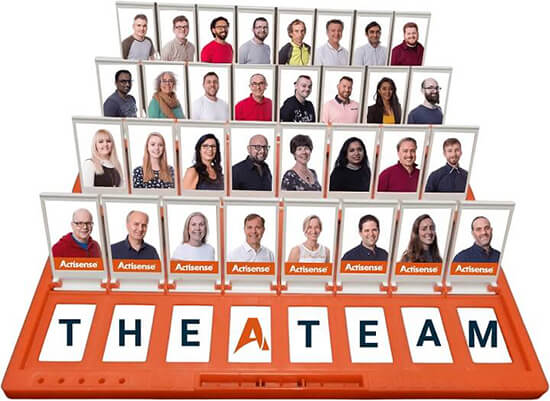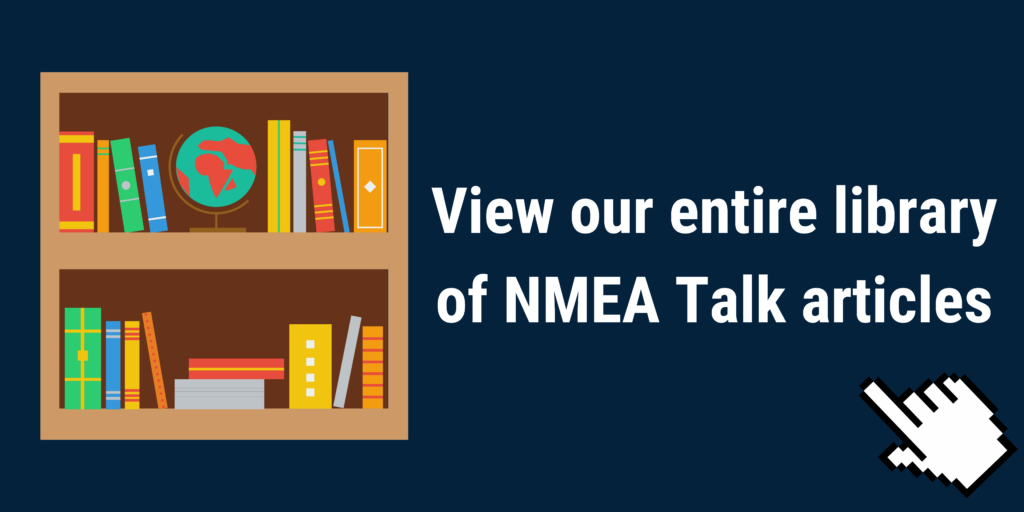A Beginners Guide to ActisenseCloud

ActisenseCloud harnesses the power of cloud computing and gives users the ability to upload EBL log files recorded on any NMEA 2000 network and to easily view data from all available PGNs online. Users are also able to download these in common formats such as Excel, as well as formats such as GPX and KML, which allows users to then plot their journeys overtime on Google Maps and Google Earth.
You can Register and access your free ActisenseCloud from here: https://actisense.cloud/
Once registered on the ActisenseCloud site, you can begin to use the features available to utilise your data;
Uploading your data
Uploading your EBL Files to the ActisenseCloud is straightforward. Simply drag and drop or select a file from your directory:
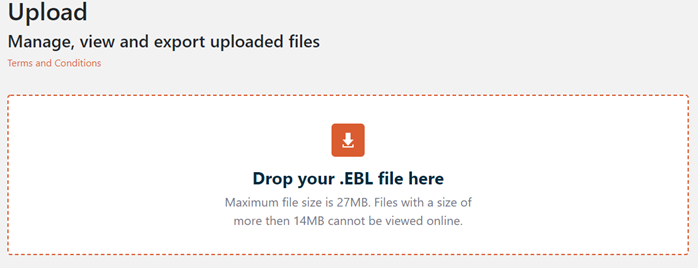
Any files you upload to the ActisenseCloud will be stored in the ‘My Uploads’ box located underneath the upload location. These files will stay here once uploaded, so you can easily access them at a later date should you need to:

Viewing Data
Clicking on the view icon (eye symbol) will load a new page, where every single PGN recorded from the network is displayed in a list view, along with a decoded breakdown of each field within the PGN, and the value(s) they contain.
There is also a filtering capability on this page, where you can filter your data to only show 1 specific PGN. Alongside this, if you are using it for comparative data, or need to look at a specific timestamp for an issue, ActisenseCloud has the ability to select the time you wish to look at using the drop-down menu.
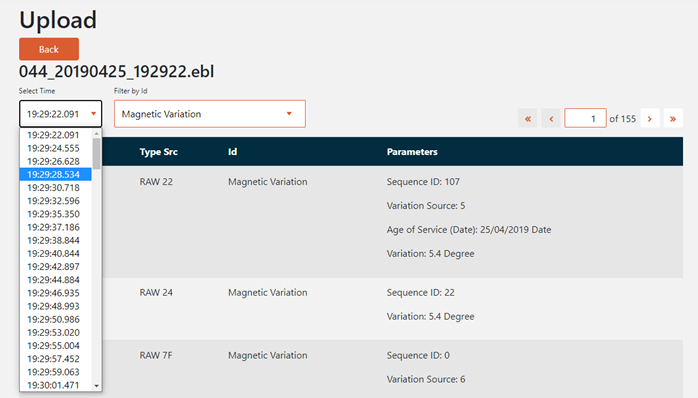
Exporting Data
ActisenseCloud will convert EBL to the most commonly useful formats, including GPX, KML, XLS (XLSX) and MDF format, making plotting on Google Maps & Google Earth, and filtering via Excel, simple and stress-free.
GPX Export (NMEA to GPX)
A GPX file is a GPS Exchange Format File, which can be used by both GPS units and computers. Whilst they look like lines of text or code when opened in something like Notepad, they contain waypoints, routes and marked track points etc.….
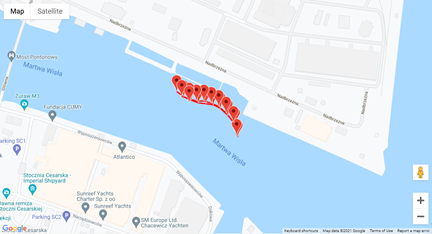
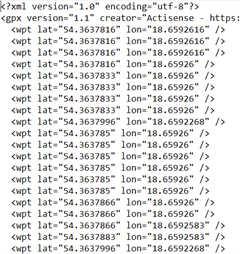
KML Export
KML files are Keyhole Markup Language Files. KML uses XML (Extensible Markup Language) to display geographical info visually, using image overlays, locations, video links etc… Much like GPX, if opened in Notepad, it’s just a block of text, but when put into a program like Google Earth that can use it, things are very different:

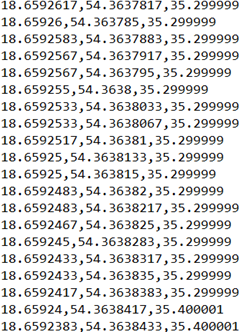
MDF Export (NMEA to MDF)
MDF files are Measurement Data Format files, which are binary format. The intention of MDF files is to store recorded/calculated data for post-processing. This is the standard file format for measurement and calibration systems but is also usable in the marine industry.
- Clicking the Export button in the MDF section will download a file containing the raw data for CAN records found in the EBL file.
- When the file is available, a link to it will appear.
- Click on the link to download the MDF file.
Excel (XLSX) Export (NMEA to XLSX)
XLSX files are designed for Excel. Using the parameter selection list on the export option, you can pick which parameter (PGN) you wish to export and have the graph for. Currently, the export option only supports the unit of measurement the PGN is done in, e.g. for temperature, it will export in Kelvin, as per this example:
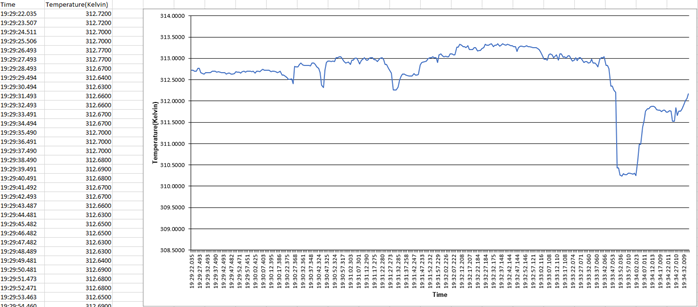
So how does this benefit me?
ActisenseCloud allows you to easily view and analyse all logged boating data, including speed, depth, temperature, heading, and much more, over time. ActisenseCloud will convert EBL to the most commonly useful formats, including GPX, KML, XLS (XLSX), and MDF format, making plotting on Google Maps & Google Earth, and filtering via Excel, simple and stress-free.
Analysis over set periods of time is something that our customers have been asking for, for quite a while as they found there was a lack of software capable of doing this. Whilst some voyage data recorders can provide this, usually, this comes at a cost or requires extra pieces of kit. With the ActisenseCloud, it’s simple, quick, and best of all, it’s free!
ActisenseCloud not only allows you to record data over time and analyse this afterward to calculate information such as fuel consumption against various speeds but it can also be used as a basic level diagnostic. Having all of the boat’s data in one place means that the individual devices can be investigated and troubleshooting can be done. For example, if your display is giving depth values that you suspect to be incorrect, you can analyse the EBL File from your W2K-1 NMEA 2000 to Wi-Fi Gateway in the ActisenseCloud (or EBL Reader), to see what the depth PGN contains that is being output by the instrument.
For those who do not own a W2K-1, don’t worry! This is also achievable using our NGT-1 NMEA 2000 PC Gateway. Using your NGT-1 (USB Variant is easier for ease of connectivity to PC) and our free to download Actisense NMEA Reader, you can make recordings that are in the same.EBL format. These files can then be uploaded from your PC to the Cloud, to be processed and analysed just like the W2K-1 recordings can.