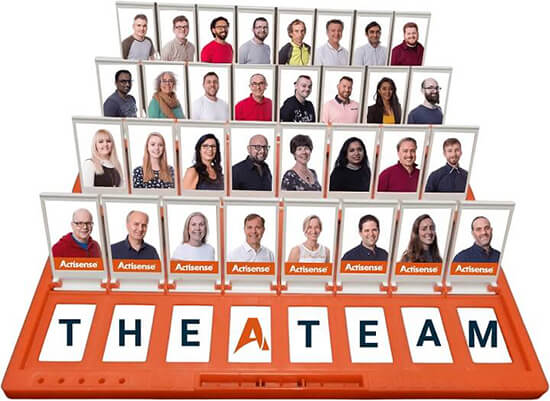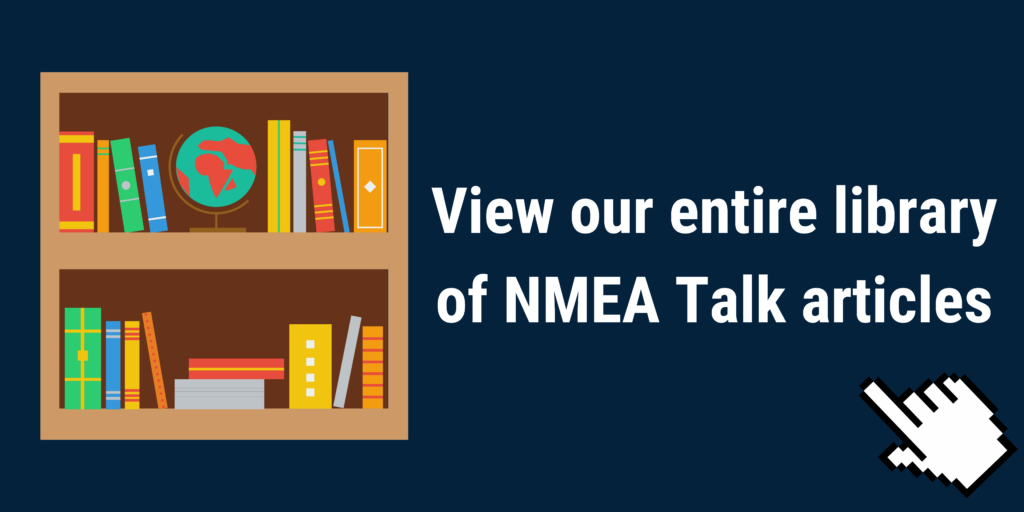Using OpenCPN with the Actisense W2K-1

Wireless interfacing with marine electronics is now common on a vessel with a wide variety of applications available. When it comes to NMEA 0183, we have found that one of the most common PC applications is OpenCPN.
OpenCPN is a free-to-download chart plotter and professional navigation software program for use both underway and as a planning tool. The program has been developed by a team of active sailors using real-world conditions for program testing and refinement.
We have tried and tested our NMEA 2000 Wireless Gateway, and thanks to the NMEA 2000 to NMEA 0183 conversion engine found within our W2K-1 and NGW-1, you can chart your course and track your position right from your laptop.
Here’s the step by step how-to guide for connecting to OpenCPN with your W2K-1:
Set-up your W2K-1
1. Ensure your W2K-1 is connected to your NMEA 2000 network and is powered (LEDs indicate this. The device will also show on NMEA Reader in Network View via an Actisense NGT-1).
2. Connect your PC / Mobile device to the W2K-1’s Wi-Fi access point
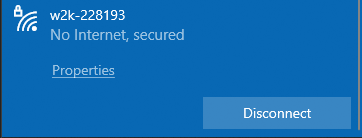
3. Once connected, open your web browser and search for the W2K-1’s AP (Access Point) IP (192.168.4.1)
4. When connected, you will be presented with the following home page:
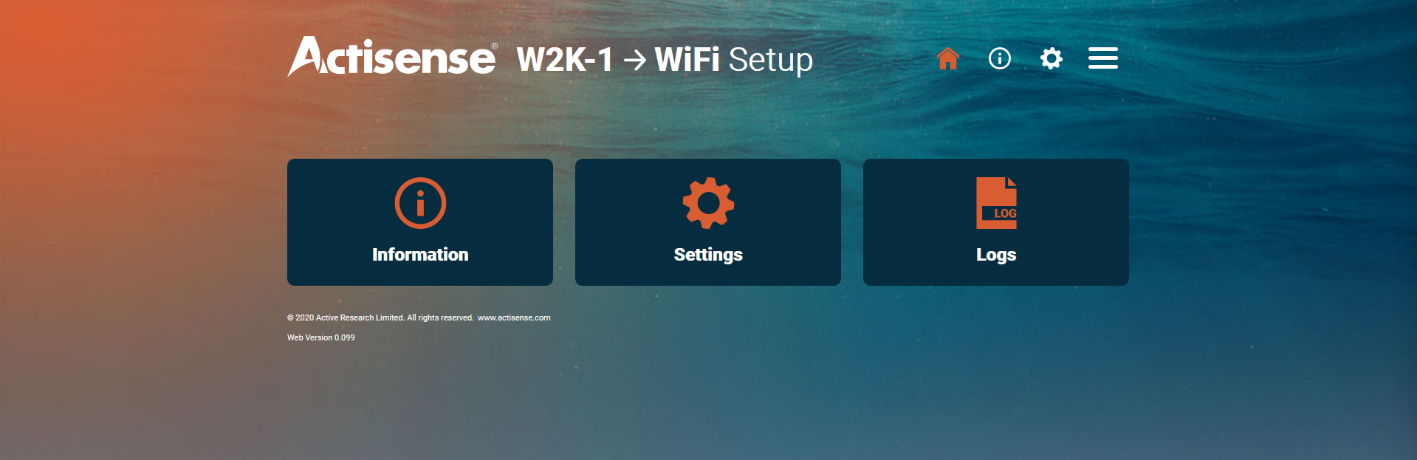
5. From here, enter Settings > Data Server Settings. You may need to log in, in which case the Username and Password are ‘admin’ unless this has been changed by the owner/installer.
6. In the Data server menu, you will be presented with 3 data servers. At least one of these needs to be set up to NMEA 0183 Format. The Data direction is dependent on what you are using the W2K-1 with OpenCPN for.
If you are only using the W2K-1 to send data to OpenCPN, then the direction can be set to Transmit Only. However, if you also want OpenCPN to send data such as waypoints back to the W2K-1, then set the direction to ‘Both’. Once you are happy, hit the ‘Update’ button.
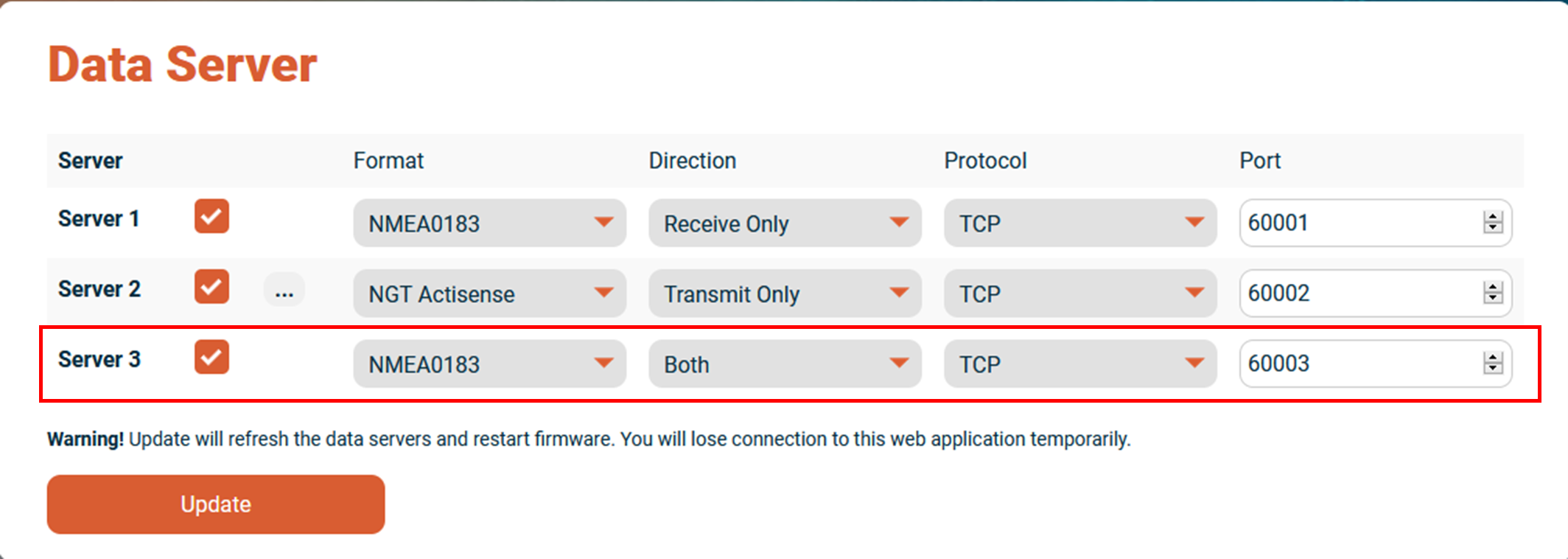
7. With OpenCPN you can use any Port number on the W2K-1, which means they can be left on the default numbers. For this example, data server 3 will be used with OpenCPN, with Port Number 60003.
Setting up the connection in OpenCPN
1. If you do not already have OpenCPN installed, it can be downloaded from here:
https://opencpn.org/OpenCPN/info/downloads.html
2. With OpenCPN downloaded and installed, run the program. You will be presented with the following screen upon startup:
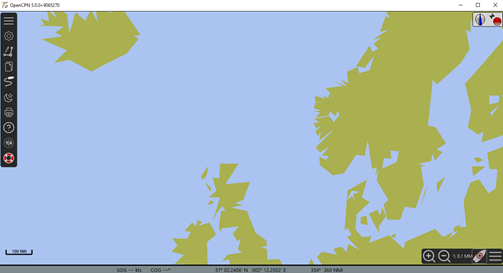
3. Select the settings icon:
![]()
4. Go to the Connections tab, this is where you will set up your IP connection with the W2K-1. Select ‘add connection’.
5. Enter the IP and Port Number of the W2K + Data Server you are using:
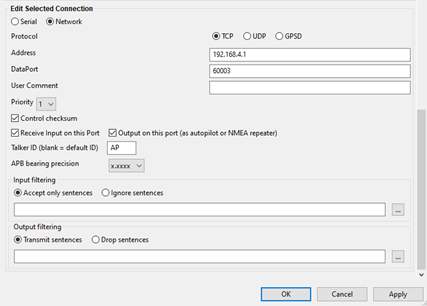
6. If you want the connection to operate on both Transmit to the W2K-1 and Receive from the W2K-1, then the ‘Receive Input on this port’ and ‘Output on this port’ must both be ticked.
7. One very useful tip we recommend is that you enable the NMEA Debug Window. This window will indicate the data that is being sent and received, and whether there are any errors, thanks to OpenCPN’s easy to use sentence colour scheme.

8. The debug window will show every sentence being sent and received and highlight any sentences in red if there is an error. Green is received sentences, and blue is transmitted sentences by OpenCPN:
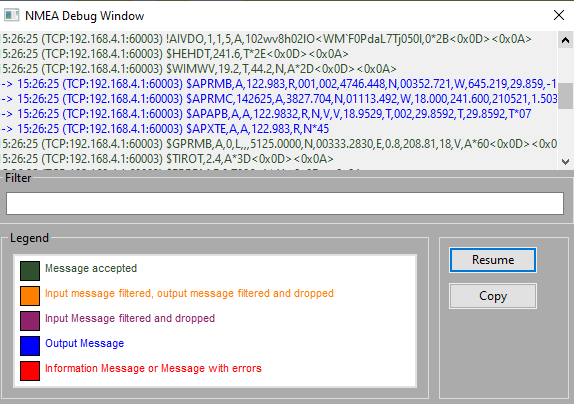
The steps above detail how to connect your W2K-1 to OpenCPN when using the Access Point (AP) connection, however, this can also be done via the Client connection option on the W2K-1.
The same principles apply, but when you connect the W2K-1 to a Client it will be assigned or claim an IP address. In OpenCPN, rather than using 192.168.4.1 as the connection IP address, enter the new IP address for the client connection, but use the same Port Number as before.
Found this article useful? Download this guide as a PDF