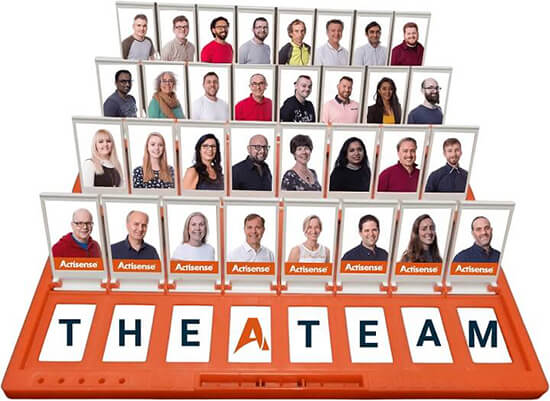-
Hottest Articles
- RINA Type Approval - What is it?
- What Actisense device do I need?
- Which NGW-1 should you choose?
- What is ISO-Drive?
- Choosing the Right NGW-1
- Converting Multiple NMEA 0183 Talkers to NMEA 2000
- Converting DSC/DSE with the NGW-1
- NMEA 2000 Device Prioritisation
- Converting Engine Data from NMEA 2000 to NMEA 0183
-
Software
-
- Can I use the SDK with Mac or Linux systems?
- What are the ActisenseComms Wrappers for?
- What is provided in the ActisenseComms SDK package?
- How can I get my software NMEA 2000 approved?
- How can using Actisense NMEA Reader help me? (NMEA Reader)
- What costs can a developer save? (Web-links)
- Who is already using the ActisenseComms SDK? (“Software Compatibility List”)
- How can I gain access to the ActisenseComms SDK?
- Can I use the SDK with Mac or Linux systems?
- What are the ActisenseComms Wrappers for?
- What is provided in the ActisenseComms SDK package?
- How can I get my software NMEA 2000 approved?
- How can using Actisense NMEA Reader help me? (NMEA Reader)
- What costs can a developer save? (Web-links)
- Who is already using the ActisenseComms SDK? (“Software Compatibility List”)
- How can I gain access to the ActisenseComms SDK?
- Linux USB Drivers
- Mouse Cursor Jumping Around Erratically
- Windows 7 Support
- USB Device Not Working
-
NMEA 0183
-
- Using USB/VCP Drivers with MAC OS10.15 (Catalina)
- How waterproof is the USG-2?
- What features exist on the USG-2 to aid fault finding?
- Can I connect more than one Talker (transmitting device) to the USG-2?
- Can I connect more than one Listener (receiving device) to the USG-2?
- Can I connect devices to the USG-2 that communicate at different baud rates?
- Can I buy a third party USB lead to use with the USG-2?
- Sharing NMEA 0183 Data with a PC
-
- Can I use an NMEA Autoswitch with an NMEA Data Multiplexer?
- Why would I want or need an NMEA Data Multiplexer?
- Can I use an NMEA Multiplexer with my NMEA Autoswitch?
- Why would I want or need an NMEA Autoswitching?
- I do not have a serial port on my laptop computer. How can I connect my NDC-4 Data Multiplexer?
- My GPS unit can output its data at a baud rate of 9600bps. How do I configure the NDC-5 to accept this baud rate?
- How can an NMEA Data Multiplexer reduce the congestion on my NMEA network?
- Can I use an NMEA Autoswitch with my NMEA Data Multiplexer?
- Why would I want or need a NMEA 0183 Data Multiplexer?
- How to Connect the NDC-4 to a PC or Laptop
- NDC-4 Inputs not working
- Saving an NDC-4 Configuration
- USB Not Working on NDC-4
- Filtering Data Using the NDC-4
- Configuring an NDC-4 for AIS
-
- Using USB/VCP Drivers with MAC OS10.15 (Catalina)
- How do I build a hybrid NMEA 0183 and NMEA 2000 network?
- What is provided with the NGW-1?
- Can I configure the NGW-1?
- Can I connect multiple Listeners to an NGW-1?
- Can I connect multiple Talkers to an NGW-1?
- Can I connect a different Listener and Talker to the NGW-1’s NMEA 0183 port?
- Is there isolation between all the ports on the NGW-1?
- What versions of NMEA 0183 are supported?
- How do I use ActiPatch with the NGW-1?
- How do I connect my ISO-Drive variant NGW-1 to a PC?
- Can I change/update the firmware in my NGW-1?
- What conversions are supported by the NGW-1?
- How is the NGW-1 Powered?
- What are the differences between the NGW-1 variants?
- Using the NGW-1 with Waypoints
- Will the NGW-1 transmit data on its NMEA 0183 output that is received on the NMEA 0183 input?
- Difference Between NGT-1 and NGW-1
- Choosing the Right NGW-1
- Converting Multiple NMEA 0183 Talkers to NMEA 2000
- NGW-1 Normal LED Behaviour
- NGW-1 Wiring Connections
- Configuring the NGW-1 using Toolkit
- Converting DSC/DSE with the NGW-1
- NMEA 0183 device not receiving data from NGW-1
- Changing/Upgrading NGW-1 Firmware
- NMEA 2000 Device Prioritisation
- Connecting multiple NMEA0183 Listeners to NGW-1
- Converting Engine Data from NMEA 2000 to NMEA 0183
- Show all articles ( 14 ) Collapse Articles
-
- Using USB/VCP Drivers with MAC OS10.15 (Catalina)
- Is the OPTO-4 a direct replacement for the PC-OPTO-3?
- Can I use the OPTO-4 with a USB to serial converter cable?
- Can I connect two OPTO-4 cables together to get bi-directional isolation?
- What are the connections on the OPTO-4?
- Can I use the OPTO-4 when the RS232 port does not provide power on the handshaking lines?
- Is there bi-directional isolation with the Opto-4?
- What if my NMEA 0183 Listener does not have an isolated input or uses ground for the negative data connection?
- Can I use the NMEA Opto-isolator for other non-NMEA uses?
- Why is isolation needed for my RS232 connection?
- Does the Opto-4 need external power?
-
- How many NMEA devices can a single output drive?
- What are the NBF-3 mounting options?
- Can I connect more than one NMEA Listener device to a single NBF-3 Talker port?
- What are the connections on the NBF-3?
- What NBF-3 variants are available and what do I get in the box?
- What is the NBF-3 power output for?
- Can I use the NBF-3 with data that is not NMEA 0183?
- What if my NMEA Listener connected to the NBF-3 does not have an isolated input or uses ground for the negative data connection?
- Does the NBF-3 need external power?
- Is the NBF-3 a direct replacement for the NBF-2?
- What are the NMEA 0183 Listener and Talker Designations?
-
- Can I use an NMEA Autoswitch with an NMEA Data Multiplexer?
- Why would I want or need an NMEA Data Multiplexer?
- Can I use an NMEA Multiplexer with my NMEA Autoswitch?
- Why would I want or need an NMEA Autoswitching?
- How can an NMEA Data Multiplexer reduce the congestion on my NMEA network?
- Why would I want or need a NMEA 0183 Data Multiplexer?
- How do I configure my NDC-5?
- RINA Type Approval - What is it?
- What Actisense device do I need?
- Will NMEA 2000 terminators work on NMEA 0183?
- How to test an NMEA 2000 network
- What is the NMEA 0183 Colour Code Wiring?
- What are the NMEA 0183 Sentences / Sentence Codes?
- Using USB/VCP Drivers with MAC OS10.15 (Catalina)
- What is the difference between NMEA 2000 and NMEA 0183?
- Who are the NMEA?
- How do I build a hybrid NMEA 0183 and NMEA 2000 network?
- How waterproof is the USG-2?
- What features exist on the USG-2 to aid fault finding?
- Can I connect more than one Talker (transmitting device) to the USG-2?
- Can I connect more than one Listener (receiving device) to the USG-2?
- Can I connect devices to the USG-2 that communicate at different baud rates?
- Can I buy a third party USB lead to use with the USG-2?
- What are the NBF-3 mounting options?
- Can I connect more than one NMEA Listener device to a single NBF-3 Talker port?
- What are the connections on the NBF-3?
- What NBF-3 variants are available and what do I get in the box?
- What is the NBF-3 power output for?
- Can I use the NBF-3 with data that is not NMEA 0183?
- What if my NMEA Listener connected to the NBF-3 does not have an isolated input or uses ground for the negative data connection?
- Does the NBF-3 need external power?
- Is the NBF-3 a direct replacement for the NBF-2?
- What are the NMEA 0183 Listener and Talker Designations?
- Is the OPTO-4 a direct replacement for the PC-OPTO-3?
- Can I use the OPTO-4 with a USB to serial converter cable?
- Can I connect two OPTO-4 cables together to get bi-directional isolation?
- What are the connections on the OPTO-4?
- Can I use the OPTO-4 when the RS232 port does not provide power on the handshaking lines?
- Is there bi-directional isolation with the Opto-4?
- What if my NMEA 0183 Listener does not have an isolated input or uses ground for the negative data connection?
- Can I use the NMEA Opto-isolator for other non-NMEA uses?
- Why is isolation needed for my RS232 connection?
- Does the Opto-4 need external power?
- What special features does the DST-2 have?
- Why would I want or need an Active DST Module?
- I do not have a serial port on my laptop computer. How can I connect my NDC-4 Data Multiplexer?
- My GPS unit can output its data at a baud rate of 9600bps. How do I configure the NDC-5 to accept this baud rate?
- How can an NMEA Data Multiplexer reduce the congestion on my NMEA network?
- Can I use an NMEA Autoswitch with my NMEA Data Multiplexer?
- Why would I want or need a NMEA 0183 Data Multiplexer?
- What is provided with the NGW-1?
- Can I configure the NGW-1?
- Can I connect multiple Listeners to an NGW-1?
- Can I connect multiple Talkers to an NGW-1?
- Can I connect a different Listener and Talker to the NGW-1’s NMEA 0183 port?
- Is there isolation between all the ports on the NGW-1?
- What versions of NMEA 0183 are supported?
- How do I use ActiPatch with the NGW-1?
- How do I connect my ISO-Drive variant NGW-1 to a PC?
- Can I change/update the firmware in my NGW-1?
- What conversions are supported by the NGW-1?
- How is the NGW-1 Powered?
- What are the differences between the NGW-1 variants?
- DST-2 Compatibility
- DST-2 Max/Min Ranges
- NMEA 2000 Depth, Speed & Temperature Data from a DST-2
- Change DST-2 frequency with firmware
- DST-2 CAN-H / CAN-L Connections
- Manual Switching
- Connecting PRO-MUX/PRO-BUF/NDC-5 to the Network
- How to Connect the NDC-4 to a PC or Laptop
- NDC-4 Inputs not working
- Saving an NDC-4 Configuration
- USB Not Working on NDC-4
- Filtering Data Using the NDC-4
- Configuring an NDC-4 for AIS
- Sharing NMEA 0183 Data with a PC
- How do I configure my PRO-MUX-1
- How do I configure my NDC-5?
- Show all articles ( 57 ) Collapse Articles
-
-
NMEA 2000
-
- Which NGW-1 should you choose?
- Using USB/VCP Drivers with MAC OS10.15 (Catalina)
- What are the advantages of NMEA 2000?
- How do I build a hybrid NMEA 0183 and NMEA 2000 network?
- What is provided with the NGW-1?
- Can I configure the NGW-1?
- Can I connect multiple Listeners to an NGW-1?
- Can I connect multiple Talkers to an NGW-1?
- Can I connect a different Listener and Talker to the NGW-1’s NMEA 0183 port?
- Is there isolation between all the ports on the NGW-1?
- What versions of NMEA 0183 are supported?
- How do I use ActiPatch with the NGW-1?
- How do I connect my ISO-Drive variant NGW-1 to a PC?
- Can I change/update the firmware in my NGW-1?
- What conversions are supported by the NGW-1?
- How is the NGW-1 Powered?
- What are the differences between the NGW-1 variants?
- Using the NGW-1 with Waypoints
- Will the NGW-1 transmit data on its NMEA 0183 output that is received on the NMEA 0183 input?
- Difference Between NGT-1 and NGW-1
- Choosing the Right NGW-1
- Converting Multiple NMEA 0183 Talkers to NMEA 2000
- NGW-1 Normal LED Behaviour
- NGW-1 Wiring Connections
- Configuring the NGW-1 using Toolkit
- Converting DSC/DSE with the NGW-1
- NMEA 0183 device not receiving data from NGW-1
- Changing/Upgrading NGW-1 Firmware
- NMEA 2000 Device Prioritisation
- Connecting multiple NMEA0183 Listeners to NGW-1
- Converting Engine Data from NMEA 2000 to NMEA 0183
- Show all articles ( 16 ) Collapse Articles
-
- What is the easiest way to get lost SRC address of a particular device in the NMEA 2000 network?
- Using USB/VCP Drivers with MAC OS10.15 (Catalina)
- Can the NGT-1 configure other manufacturer’s devices?
- What baud rate can the NGT-1 work up to?
- Using/Viewing NMEA 2000 Data on a PC
- NGT-1 Third-Party Software Compatibility
- Using Prolific USB to Serial Adaptors
- Configuring the NGT-1
- How to Record NMEA 2000 Data using NMEA Reader
- Can the NGT-1-ISO be turned into an NGT-1-MTC?
- Can I connect an NGT/NGW-1-USB to my Tablet via USB
-
- How do I connect Yanmar Panel B “idiot-light” alarms to Actisense EMU-1?
- Any gauges you know of that don’t work with the EMU-1
- What wire gauge should I use to connect my engine sensors?
- Can I custom configure the EMU-1 gauges?
- Is the engine hour log stored in non-volatile memory?
- What baud rate should my NGT-1 be set to?
- Is there any erratum for the user manual?
- What is the temperature range an EMU-1 gauge input can be used to measure?
- Can I connect an EMU-1 to Dual Station senders?
- How do I update the firmware in my EMU-1?
- What are the EMU-1 mounting options?
- Why do I need an Actisense NGT-1 NMEA 2000 PC Interface on the network with my EMU-1?
- What PGN are supported with the EMU-1?
- Does the EMU-1 come with a cable harness?
- Can I request what I would like the EMU-1 to support?
- How do I configure the EMU-1?
- How many engines can a single EMU-1 support?
- What engines is the EMU-1 compatible with?
- Can the EMU-1 be connected in parallel to existing gauges?
- What gauges are compatible with the EMU-1
- What are the “Tacho” inputs for on the EMU-1?
- What are the “Alarm” inputs for on the EMU-1?
- What are the “Gauge” inputs for on the EMU-1?
- What types of inputs does the EMU-1 have?
- What are the connections on the EMU-1?
- What EMU-1 variants are available and what do I get in the box?
- What are the power requirements of the EMU-1?
- Which devices can receive engine data from the EMU-1?
- How to Upgrade/Downgrade EMU-1 Firmware?
- EMU-1 Engine Compatibility and Setup
- Configuring devices with Maretron USB100
- Configuring The EMU-1 with more than 1 Engine
- How to Power the EMU-1
- What is needed to configure the EMU-1
- Data not displayed from EMU-1
- Show all articles ( 20 ) Collapse Articles
- RINA Type Approval - What is it?
- What Actisense device do I need?
- How many devices can be on an NMEA 2000 network?
- Are NMEA 2000 connectors waterproof?
- What is an NMEA 2000 Backbone?
- CAN Bus vs NMEA 2000, is there a difference?
- How to Install NMEA 2000?
- Does NMEA 2000 need power?
- How to test an NMEA 2000 network
- What is the easiest way to get lost SRC address of a particular device in the NMEA 2000 network?
- Using USB/VCP Drivers with MAC OS10.15 (Catalina)
- What are the advantages of NMEA 2000?
- What is the difference between NMEA 2000 and NMEA 0183?
- What is NMEA 2000?
- Who are the NMEA?
- How do I build a hybrid NMEA 0183 and NMEA 2000 network?
- How do I connect Yanmar Panel B “idiot-light” alarms to Actisense EMU-1?
- Any gauges you know of that don’t work with the EMU-1
- What wire gauge should I use to connect my engine sensors?
- Can I custom configure the EMU-1 gauges?
- Is the engine hour log stored in non-volatile memory?
- What baud rate should my NGT-1 be set to?
- Is there any erratum for the user manual?
- What is the temperature range an EMU-1 gauge input can be used to measure?
- Can I connect an EMU-1 to Dual Station senders?
- How do I update the firmware in my EMU-1?
- What are the EMU-1 mounting options?
- Why do I need an Actisense NGT-1 NMEA 2000 PC Interface on the network with my EMU-1?
- What PGN are supported with the EMU-1?
- Does the EMU-1 come with a cable harness?
- Can I request what I would like the EMU-1 to support?
- How do I configure the EMU-1?
- How many engines can a single EMU-1 support?
- What engines is the EMU-1 compatible with?
- Can the EMU-1 be connected in parallel to existing gauges?
- What gauges are compatible with the EMU-1
- What are the “Tacho” inputs for on the EMU-1?
- What are the “Alarm” inputs for on the EMU-1?
- What are the “Gauge” inputs for on the EMU-1?
- What types of inputs does the EMU-1 have?
- What are the connections on the EMU-1?
- What EMU-1 variants are available and what do I get in the box?
- What are the power requirements of the EMU-1?
- Which devices can receive engine data from the EMU-1?
- Can the NGT-1 configure other manufacturer’s devices?
- What baud rate can the NGT-1 work up to?
- What is provided with the NGW-1?
- Can I configure the NGW-1?
- Can I connect multiple Listeners to an NGW-1?
- Can I connect multiple Talkers to an NGW-1?
- Can I connect a different Listener and Talker to the NGW-1’s NMEA 0183 port?
- Is there isolation between all the ports on the NGW-1?
- What versions of NMEA 0183 are supported?
- How do I use ActiPatch with the NGW-1?
- How do I connect my ISO-Drive variant NGW-1 to a PC?
- Can I change/update the firmware in my NGW-1?
- What conversions are supported by the NGW-1?
- How is the NGW-1 Powered?
- What are the differences between the NGW-1 variants?
- Will the QNB-1 regulate the power input?
- How can an NMEA 2000 to Wi-Fi gateway help me?
- Using/Viewing NMEA 2000 Data on a PC
- NGT-1 Third-Party Software Compatibility
- Using Prolific USB to Serial Adaptors
- Configuring the NGT-1
- How to Record NMEA 2000 Data using NMEA Reader
- How to Upgrade/Downgrade EMU-1 Firmware?
- EMU-1 Engine Compatibility and Setup
- Configuring devices with Maretron USB100
- Configuring The EMU-1 with more than 1 Engine
- How to Power the EMU-1
- What is needed to configure the EMU-1
- Data not displayed from EMU-1
- Using the NGW-1 with Waypoints
- Will the NGW-1 transmit data on its NMEA 0183 output that is received on the NMEA 0183 input?
- Difference Between NGT-1 and NGW-1
- Choosing the Right NGW-1
- Converting Multiple NMEA 0183 Talkers to NMEA 2000
- NGW-1 Normal LED Behaviour
- NGW-1 Wiring Connections
- Configuring the NGW-1 using Toolkit
- Converting DSC/DSE with the NGW-1
- NMEA 0183 device not receiving data from NGW-1
- Changing/Upgrading NGW-1 Firmware
- NMEA 2000 Device Prioritisation
- Connecting multiple NMEA0183 Listeners to NGW-1
- Converting Engine Data from NMEA 2000 to NMEA 0183
- Can the NGT-1-ISO be turned into an NGT-1-MTC?
- Using wireless connections as the core of your NMEA 2000 network... should you?
- Can I connect an NGT/NGW-1-USB to my Tablet via USB
- Sharing NMEA 0183 data over Wi-Fi, and it's limitations
- Show all articles ( 76 ) Collapse Articles
-
Retired Products
-
- Articles coming soon
- What special features does the DST have?
- How many RS485 devices can the USG-1’s transceiver handle?
- Why would I want or need an isolated USB to RS485 gateway?
- 1 in and 6 out: How can there be 6 outputs when there are only 5 grommets?
- How many NMEA devices can a single output drive?
- Why would I want or need a NMEA Buffer?
- How do I give my GPS unit priority on the NMEA data Mulitplexer network?
- Can I use an NMEA Autoswitch with an NMEA Data Multiplexer?
- Why would I want or need an NMEA Data Multiplexer?
- Can I use an NMEA Multiplexer with my NMEA Autoswitch?
- Why would I want or need an NMEA Autoswitching?
- Why would I want or need an NMEA Opto-isolator adaptor cable?
- How many NMEA 0183 devices can the USG-1’s output drive?
- Why would I want or need an isolated USB to NMEA 0183 gateways?
KB Search
How to Connect the NDC-4 to a PC or Laptop
If you need to configure your NDC-4 using Control Centre, or if you wish to share your combined NMEA 0183 data with third party software, you will need to connect the NDC-4 to a PC or laptop. Here’s how to do that.
USB Connection
Use the NDC-4 USBKIT lead. This lead consists of a USB plug on one end, and a small white plastic connector on the other. The plastic connector plugs in to the socket on the NDC-4’s printed circuit board.
Power is provided to the NDC-4 when the USB is plugged in at both ends and the drivers have been successfully installed and downloaded on your PC. USB drivers will download and install automatically if your OS allows it and when a working internet connection is present. If the download fails, the same USB driver files can be downloaded from actisense.com
This option should not be used if the NDC-4 will be connected to a battery power supply. Doing so will create a ground loop and cause irreparable damage to the NDC-4 USB chip. This is not covered by the guarantee.
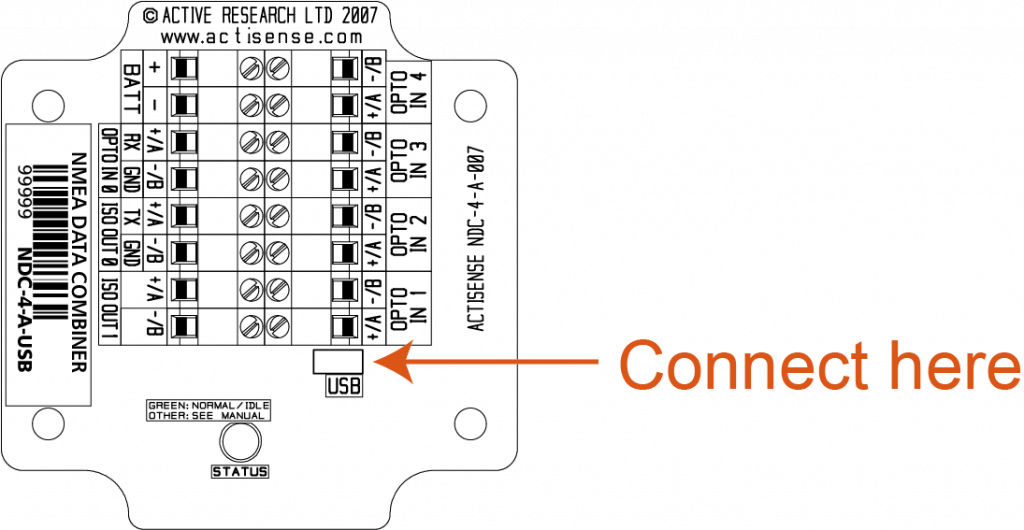 NDC-4 USB connection
NDC-4 USB connection
Serial Connection
Using a serial cable. A USB to serial converter will also be needed if your PC doesn’t have a serial connection. Ensure the NDC-4 is powered using a battery connected the “BATT” terminals.
Connect the serial cable to the NDC-4 in accordance with these instructions:
Serial cable pin 2 connects to NDC-4 “OPTO IN 0 +/A”
Serial cable pin 3 connects to NDC-4 “ISO OUT 0 +/A”
Serial cable pin 5 connects to NDC-4 “OPTO IN 0 -/B” AND “ISO OUT 0 -/B”
The wiring colours in this diagram are for illustration purposes only. Please check the wiring instructions for your serial cable to ensure the correct connections.
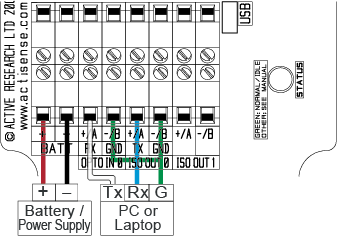 NDC-4 PC serial connection
NDC-4 PC serial connection
For more information on NMEA 0183 and how it works, please download our free guide to NMEA 0183 networking here: https://test.actisense.com/everything-to-know-about-nmea-0183-guide/